In today’s digital age, effective document management has become crucial for personal productivity and professional success. With the average office worker spending 30% of their time searching for information and documents, implementing a robust document management system on your PC can dramatically improve efficiency and reduce stress. This comprehensive guide explores proven strategies, tools, and best practices for organising, securing, and optimising your digital document workflow.[1][2][3]
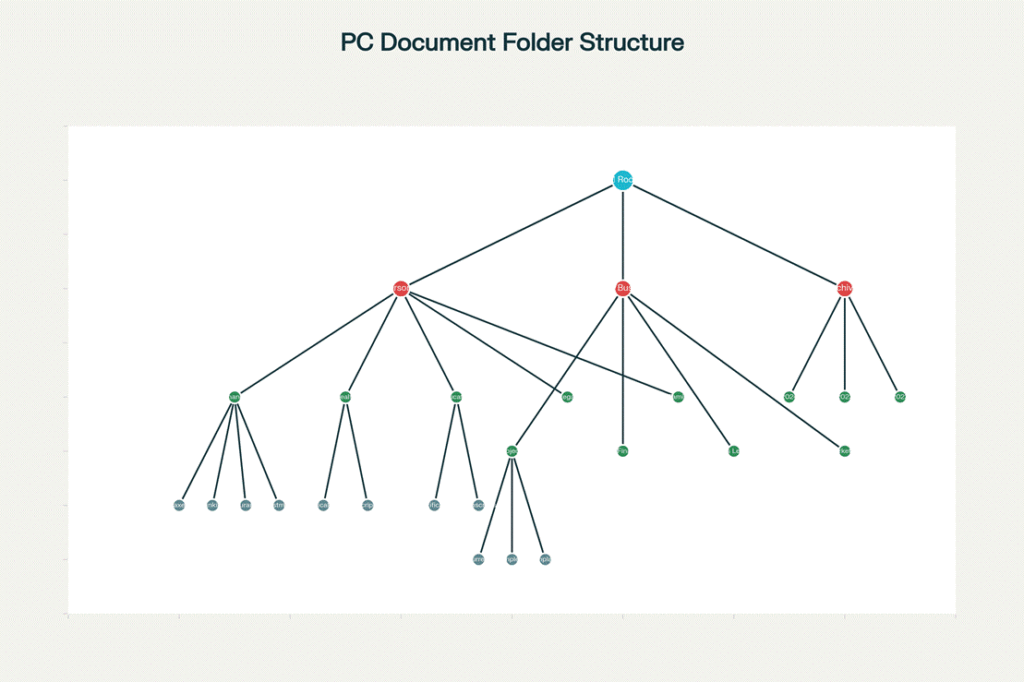
Recommended PC Document Folder Structure – A hierarchical organisation system for optimal document management
Understanding Document Management Fundamentals
Document management encompasses
- The systematic organisation
- Storage
- Retrieval
- Protection of digital files on your computer
A well-designed system serves as the foundation for productivity, enabling quick access to information while maintaining security and compliance standards. Modern document management goes beyond simple file storage—it involves creating workflows that automate routine tasks, ensure version control, and facilitate collaboration.[1][2][4][5]
The core principles of effective document management include establishing a clear organisational structure, implementing consistent naming conventions, maintaining proper security measures, and regularly backing up important files. These fundamentals create a framework that scales with your needs while remaining intuitive to navigate.[3][6]
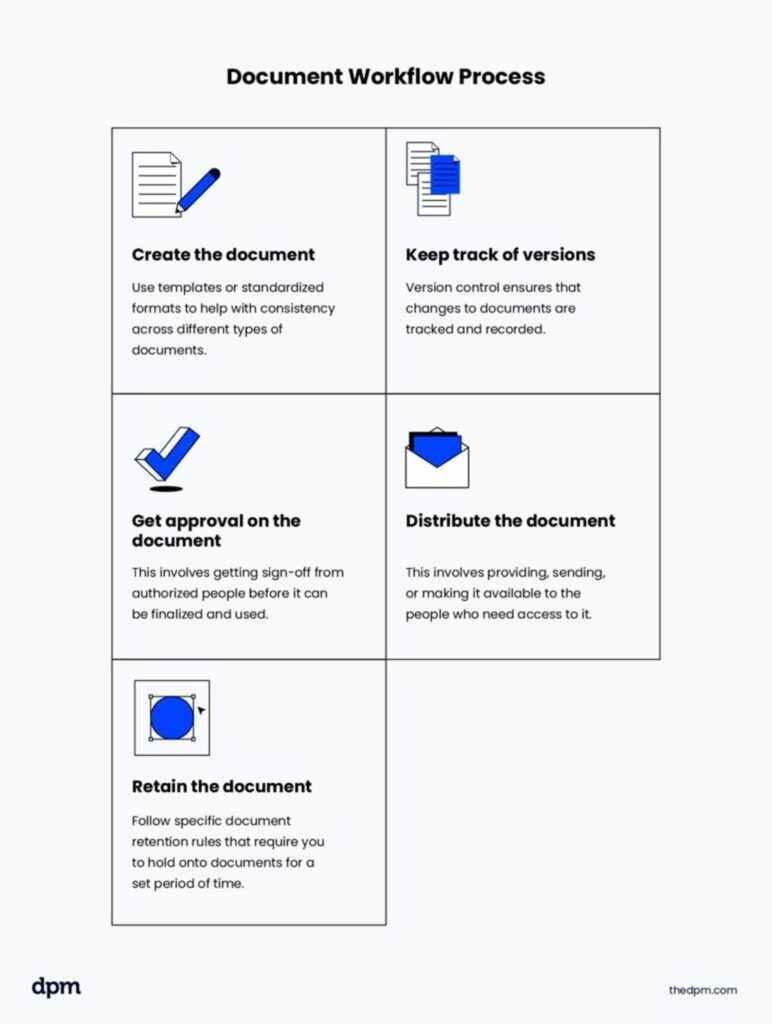
Document workflow process outlining steps to create, track, approve, distribute, and retain documents effectively.
The Cost of Poor Document Management
Organisations and individuals alike suffer significant productivity losses from disorganised digital environments. Research indicates that poorly managed documents lead to confusion, miscommunication, and wasted time—factors that can severely impact both personal and professional success. The consequences extend beyond mere inconvenience, potentially resulting in lost business opportunities, compliance failures, and increased stress levels.[5][7]
Financial Impact: Companies spend up to 3% of their annual revenue on printing and document-related expenses alone. By implementing effective digital document management, organisations can substantially reduce these costs while improving operational efficiency.[8]
Time Savings: With proper organisation, the average time spent searching for documents can be reduced from hours to minutes, freeing up valuable time for more strategic activities.[3][9]
Establishing Your Document Folder Structure
Creating an effective folder structure serves as the foundation of document management success. The optimal approach involves establishing a hierarchical system that mirrors how you mentally organise information while remaining simple enough to navigate efficiently.[10][11]
Core Organisational Principles
Top-Level Categories: Begin with broad categories that encompass your major life or work areas. Most effective systems use three to five primary folders, such as Personal, Work/Business, and Archives. This approach prevents over-complication while providing clear separation of different document types.[10][12]
Hierarchical Depth: Limit your folder structure to no more than three to four levels deep. Deeper hierarchies become cumbersome and defeat the purpose of quick access. Each level should represent a logical subdivision that helps narrow down the search for specific documents.[11][10]
Mental Mapping: Design your structure to match your natural thought processes. If you think about documents by project, organise them by project names. If you categorise by time periods, use date-based structures.[13][11]
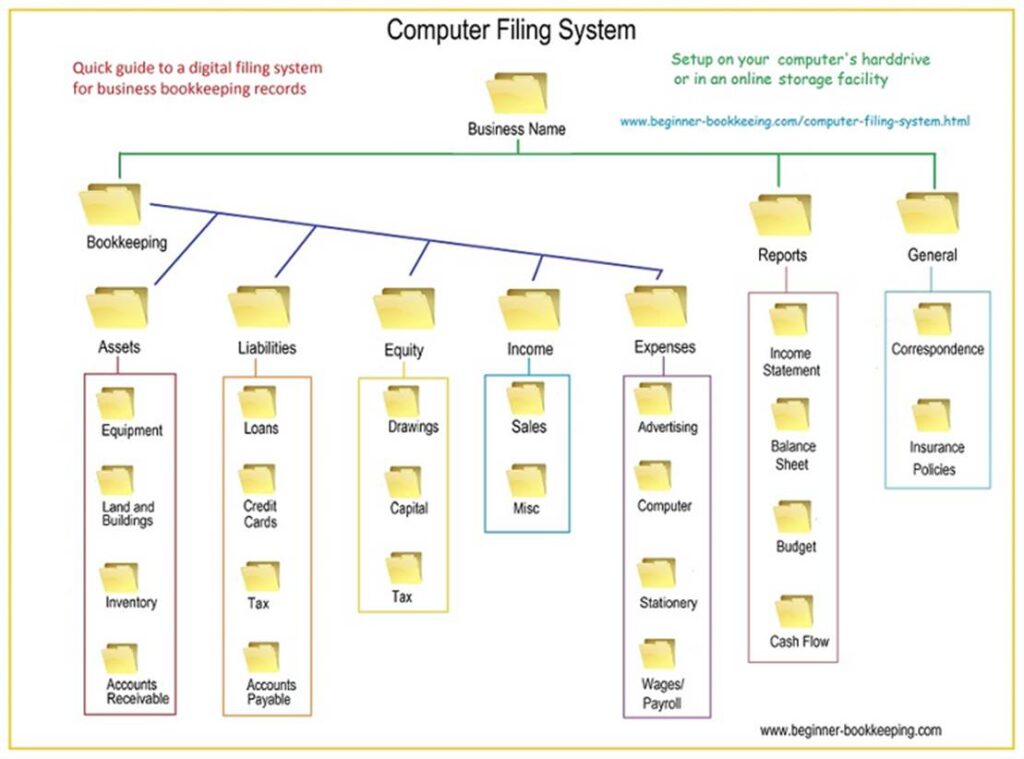
Example of a structured computer filing system for organising business documents digitally.
Recommended Folder Structure Templates
Personal Documents Structure:
- Finance: Taxes, Banking, Insurance, Investments
- Health: Medical Records, Insurance, Prescriptions
- Education: Certificates, Transcripts, Courses
- Legal: Contracts, IDs, Estate Planning
- Family: Individual folders for family members
Business Documents Structure:
- Projects: Current, Completed, Templates, Archive
- Finance: Invoices, Expenses, Tax Documents
- Legal: Contracts, Licenses, Compliance
- Marketing: Materials, Analytics, Campaigns
- Operations: Procedures, Reports, Communications
Advanced Organisational Strategies
Working, Final, and Archive System: This three-folder approach within each project category helps maintain document lifecycle management. The Working folder contains active drafts, Final holds approved versions, and Archive stores reference materials and outdated files.[11]
Date-Based Organisation: For time-sensitive documents or recurring activities, organise by year and month. This approach works particularly well for financial records, reports, and correspondence.[14][11]
Metadata and Tagging: Modern Windows systems support file tagging, which allows categorisation without rigid folder structures. Tags enable cross-referencing and quick searches across multiple organisational schemes.[13][11]
File Naming Conventions and Best Practices : The core basis of good file management
Consistent file naming conventions are essential for maintaining an organised document system. Well-named files are self-descriptive, sortable, and instantly recognisable, even when viewed outside their folder context.[3][6][14]
Essential Naming Principles
Descriptive Clarity: Use clear, descriptive names that immediately convey the document’s content and purpose. Instead of “Report.docx,” use “Q3_Sales_Analysis_2024.docx”.[6][14]
Date Formatting: Always use YYYY-MM-DD format for dates to ensure chronological sorting. This international standard prevents confusion and maintains proper order when files are sorted alphabetically.[3][14]
Version Control: Implement a consistent versioning system using either sequential numbers (v01, v02, v03) or descriptive terms (Draft, Review, Final). This prevents confusion about which version is current and maintains a clear revision history.[3][6]
Character Restrictions: Avoid special characters (! @ # $ % ^ & * ? < > |) that can cause issues with file systems. Use underscores or hyphens instead of spaces for better compatibility across platforms[14].
Professional Naming Templates
Project Documents: ProjectName_DocumentType_YYYY-MM-DD_Version
Example: “Website_Redesign_Requirements_2024-08-30_v02”
Financial Records: Category_Description_YYYY-MM-DD
Example: “Invoice_ABC_Company_2024-08-30”
Personal Documents: Category_Subcategory_Description_Date
Example: “Health_Insurance_Policy_Renewal_2024-08-30”
These templates ensure consistency while providing enough detail for easy identification and sorting.[3][6][14]
Document Security and Protection
Protecting your documents from unauthorised access, corruption, and loss is paramount in effective document management. Windows provides several built-in security features, while third-party solutions offer additional protection for sensitive information.[15][16][17]
Windows Built-in Security Features
Encrypting File System (EFS): Available in Windows 11 Pro, Enterprise, and Education editions, EFS provides file-level encryption that protects individual files and folders. To enable EFS, right-click the file or folder, select Properties, click Advanced, and check “Encrypt contents to secure data.”[15][16]
BitLocker Drive Encryption: This feature encrypts entire drives, providing comprehensive protection against physical theft or unauthorised access. BitLocker is available in Pro and Enterprise editions and requires a Trusted Platform Module (TPM) chip for optimal security.[17][15]
Personal Data Encryption (PDE): Introduced in Windows 11 version 24H2, PDE provides file-level encryption for user data stored in the Desktop, Documents, and Pictures folders. This feature works with Windows Hello authentication to ensure only authorised users can access protected files.[18]
Windows Defender and Firewall: These built-in tools provide real-time protection against malware and network threats. Regular updates ensure protection against the latest security vulnerabilities.[17]
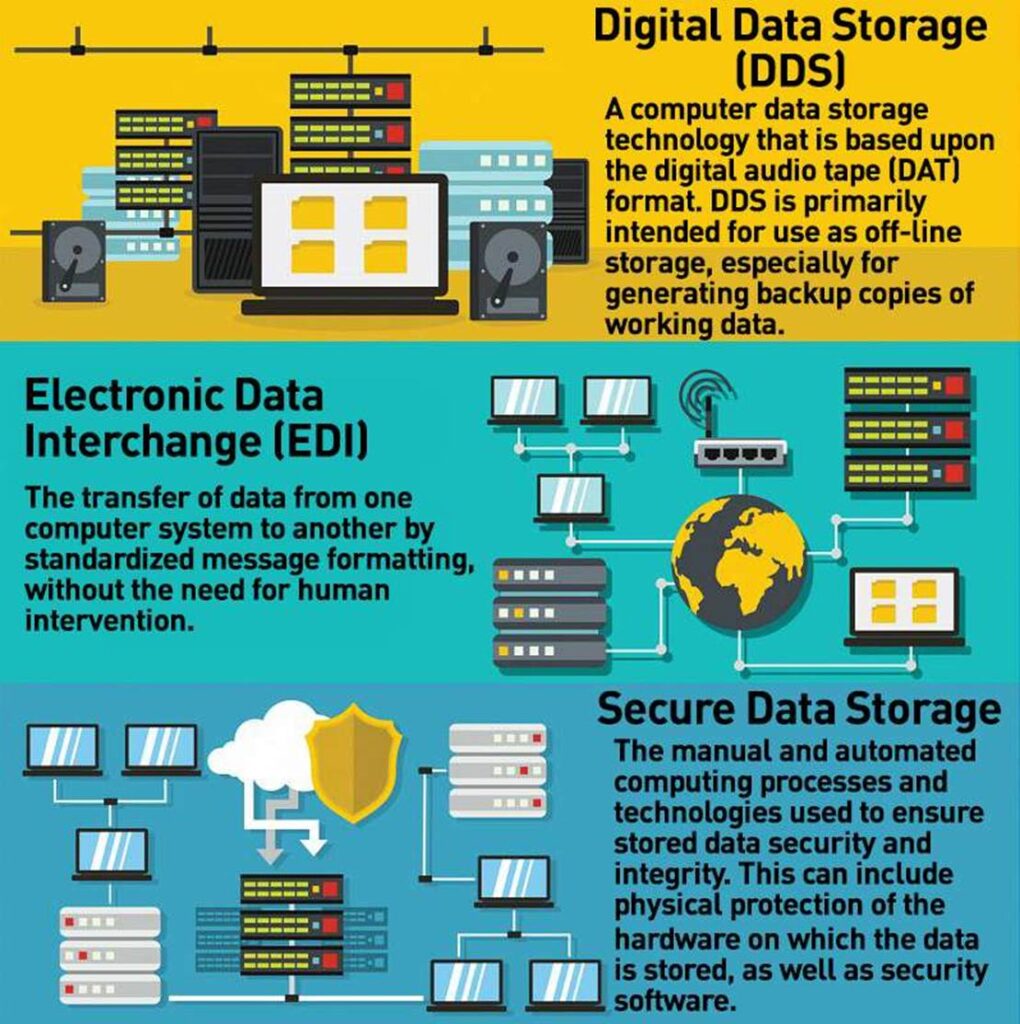
Infographic explaining digital data storage, electronic data interchange, and secure data storage technologies relevant to managing documents on a PC.
Advanced Security Measures
Password Protection: Microsoft Office applications offer built-in password protection and encryption features. Access these through File > Protect Document > Encrypt with Password for comprehensive document security.[19][20]
Information Rights Management (IRM): This feature allows you to control access and usage permissions for specific documents, preventing unauthorised copying, printing, or forwarding.[20][19]
Digital Signatures: Adding digital signatures to documents ensures authenticity and prevents tampering. This is particularly important for legal documents and formal agreements.[19][20]
Third-Party Security Solutions
For users requiring enhanced security beyond Windows’ built-in features, several third-party solutions provide additional protection:
VeraCrypt: Free, open-source encryption software that creates encrypted volumes for sensitive data storage.[15]
7-Zip: Offers password protection and encryption for archived files.[15]
Cloud Storage Security: When using cloud services, ensure they employ robust encryption both in transit and at rest.[21][22]
Backup Strategies and Data Protection
Implementing a comprehensive backup strategy is crucial for protecting your documents against hardware failures, cyber threats, and accidental deletion. The 3-2-1 backup rule remains the gold standard for data protection.[21][22]
The 3-2-1 Backup Strategy
This fundamental approach requires maintaining three copies of your data: the original, a backup on a different device, and another backup stored off-site or in the cloud. This redundancy ensures data survival even in catastrophic events.[21][22]
Primary Copy: Your working files on your main PC or laptop.
Local Backup: External hard drive, Network Attached Storage (NAS), or secondary internal drive.
Off-site Backup: Cloud storage service or physical media stored in a different location.
Backup Implementation Methods
Automated Cloud Backups: Services like OneDrive, Google Drive, or Dropbox provide automatic synchronisation and versioning. These solutions offer the convenience of access from any device while maintaining security through encryption.[21][22][23]
External Hard Drives: Cost-effective local backup solution that provides quick recovery times. Modern external drives offer substantial storage capacity and reliability, though they require manual management and are vulnerable to physical damage.[21]
Network Attached Storage (NAS): Ideal for households or small businesses with multiple devices. NAS systems provide centralised storage with RAID configurations for additional redundancy.[21]
Backup Best Practices
Regular Testing: Periodically verify that your backups are functioning correctly and that data can be restored without issues. This practice ensures your backup system remains reliable when needed.[21]
Version Control: Maintain multiple versions of important documents to protect against corruption or accidental changes. Many backup solutions automatically maintain version history.[22][21]
Encryption: Ensure all backup copies are encrypted, especially when stored off-site or in cloud services. This protection prevents unauthorised access even if the backup media is compromised.[21][22]
Productivity Tools and Automation
Modern document management extends far beyond manual organisation. Automation tools and productivity software can dramatically reduce the time spent on routine document tasks while improving consistency and accuracy.[24][25][26]
File Organisation Automation
File Juggler: Monitors designated folders and automatically organises files based on predefined rules. You can set criteria such as file type, size, date, or name to trigger automatic sorting actions.[27]
DropIT: Provides drag-and-drop automation where files dropped onto its interface are automatically processed according to established rules. This tool runs quietly in the background and supports various actions beyond simple file moving.[27]
Digital Janitor: Offers scheduled file organisation with manual, automated, and time-based sorting options. Its scheduler feature can clean up specified folders at regular intervals without user intervention.[27]
Easy File Organiser: Features a user-friendly interface with colour-coded charts and rule creation through dropdown menus. While the free version limits transfers to 30 files at a time, the paid version provides unlimited processing capabilities.[27]
Document Workflow Automation
Zapier: Connects various applications to create automated workflows for document processing. You can set up complex multi-step processes that handle document creation, approval, filing, and distribution without manual intervention.[25]
Microsoft Power Automate: Integrates seamlessly with Microsoft 365 applications to automate common document tasks such as approval routing, file conversion, and notification systems.[25]
Document Template Systems: Tools like PandaDoc or DocuSign enable automated document generation from templates, reducing manual data entry and ensuring consistency.[26]
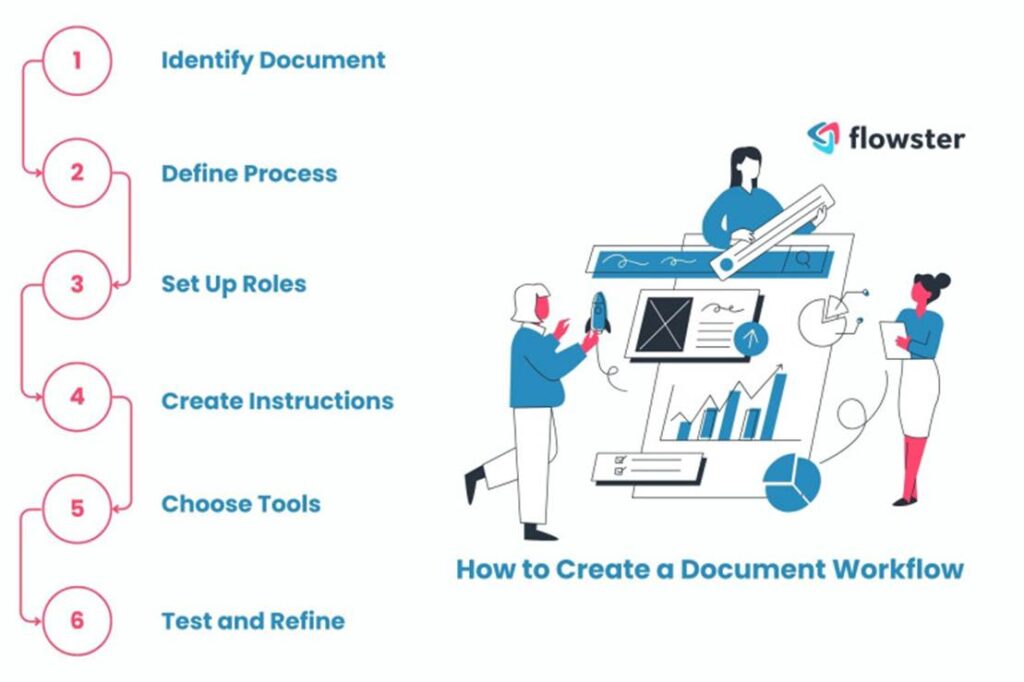
Six steps to create a document workflow for effective document management on PC.
Productivity Enhancement Features
Advanced Search Capabilities: Windows 11 includes enhanced search functionality that can index document contents, making it easier to locate files based on their content rather than just file names.[23][28]
Quick Access and Shortcuts: Pin frequently used folders to Quick Access in File Explorer and create desktop shortcuts for commonly accessed documents.[14][29]
File Preview and Thumbnails: Enable preview panes and thumbnail views to quickly identify document contents without opening files.[29]
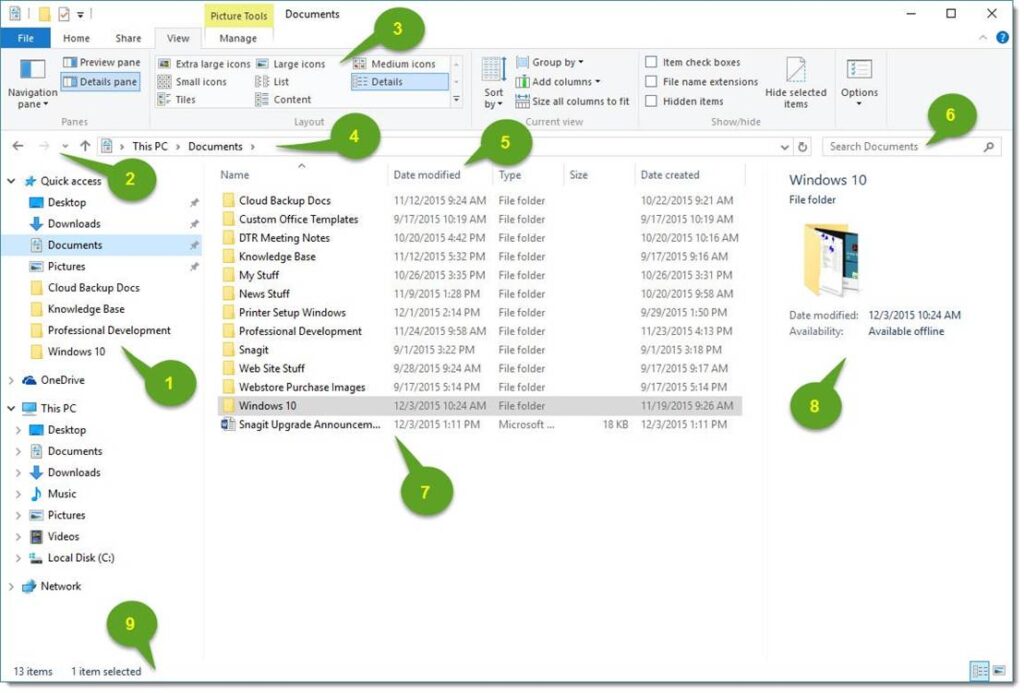
Windows 10 File Explorer showing the Documents folder interface with navigation pane, file list, and details preview for document management.
Document Digitisation and Scanning
Converting physical documents to digital formats is essential for complete document management. Modern scanning solutions make this process efficient and accurate while providing advanced features like OCR and automatic processing.[30][31][32]
Scanning Software Solutions
NAPS2: Free, open-source scanning software compatible with Canon, Brother, HP, Epson, and Fujitsu scanners. Features include automatic document feeding, duplex scanning, OCR in over 100 languages, and network scanning capabilities.[32]
VueScan: Professional scanning software that works with thousands of scanner models. Offers advanced features like automatic deskewing, blank page removal, and multipage PDF creation with built-in OCR functionality.[33]
PaperScan: Available in Free, Home, and Professional editions. Provides universal scanner compatibility with extensive image processing and annotation capabilities.[34]

A person scanning documents using a flatbed scanner connected to a PC, illustrating document digitisation in an office setting.
Mobile Scanning Applications
Adobe Scan: Uses smartphone cameras to capture high-quality document scans with automatic edge detection and perspective correction. Includes OCR capabilities and direct cloud storage integration.[8][30]
Microsoft Lens: Integrates with Microsoft Office and OneDrive for seamless document capture and processing. While its OCR capabilities are less advanced than competitors, it provides excellent integration with Microsoft ecosystem applications.[30][8]
Advanced Digitisation Features
Optical Character Recognition (OCR): Converts scanned text into editable and searchable content. Modern OCR systems support multiple languages and can handle various document types with high accuracy.[31][32]
Automatic Document Processing: Advanced scanning solutions can automatically detect document types, apply appropriate processing, and file documents in designated folders.[31]
Batch Processing: Scan multiple documents simultaneously with automatic separation and individual file creation.[31]
Quality Enhancement: Post-scan processing includes deskewing, despeckling, crop adjustment, hole punch removal, and contrast optimisation.[33][31]
Advanced Document Management Software
For users requiring more sophisticated document management capabilities, professional software solutions offer enterprise-grade features while remaining accessible for personal use.[9][35]
Comprehensive Document Management Systems
Microsoft SharePoint: Ideal for organisations already using Microsoft 365, SharePoint provides robust version control, collaboration features, and granular permission management. Its integration with other Microsoft tools creates a seamless workflow environment.[35][36]
SuiteFiles: Offers intuitive document management with secure client portals, unlimited document signing, and email management. The platform’s shallow learning curve makes it accessible for users of all technical levels.[35]
M-Files: Features a metadata-driven architecture that organises documents based on what they are rather than where they’re stored. This approach enables more intuitive document discovery and reduces reliance on rigid folder structures.[35]
Specialized Solutions
Folderit: Provides cloud-based and on-premises options with Microsoft Office 365 integration, mobile optimisation, and desktop synchronisation. Features include dynamic watermarking and DocuSign integration for complete document lifecycle management.[37]
Laserfiche: Combines document management with business process automation. Designed to eliminate manual processes and accelerate operations through intelligent workflow automation.[35]
DocVault: Includes built-in scanning capabilities with document indexing, barcode reading, and automatic data capture. Particularly suited for organisations requiring extensive document digitization.[31]
Maintenance and Optimisation
Regular maintenance ensures your document management system remains efficient and secure over time. Establishing routine maintenance procedures prevents system degradation and maintains optimal performance.[3][6][11]
Regular Maintenance Tasks
Periodic Audits: Conduct quarterly reviews to identify misfiled documents, outdated information, and unused files. This process helps maintain system cleanliness and ensures compliance with retention policies.[3]
Archive Management: Move completed projects and outdated documents to archive folders or offline storage. This reduces clutter in active working directories while preserving important historical information.[11][3]
Permission Reviews: Regularly verify access controls and permissions to ensure only authorized individuals can access sensitive documents. This is particularly important in business environments where employee roles change frequently.[2][38]
Backup Verification: Test backup systems regularly to ensure data can be successfully restored when needed. This includes verifying both automated cloud backups and local backup solutions.[21][22]
Performance Optimization
Disk Cleanup: Use Windows built-in tools or third-party software to remove temporary files, clear caches, and optimize storage space. Regular cleanup prevents system slowdowns and frees space for important documents.[28]
Search Index Maintenance: Ensure Windows Search is properly indexing your document folders for optimal search performance. Rebuild the search index if search results become inconsistent.[28]
Software Updates: Keep document management software, security programs, and operating systems current with the latest updates. Updates often include performance improvements and security patches.[17]
System Evolution
Scalability Planning: Design your system to accommodate growth in document volume and complexity. Plan for additional storage requirements and consider cloud expansion options.[3][38]
User Training: Provide ongoing training for team members on best practices and new features. Well-trained users are more likely to maintain system integrity and maximise productivity benefits.[38]
Technology Assessment: Regularly evaluate new tools and technologies that might improve your document management capabilities. The document management landscape continues to evolve with new AI-powered features and automation capabilities.[9][26]
Security Compliance and Best Practices
Maintaining compliance with relevant regulations and industry standards is crucial for businesses and increasingly important for individuals managing sensitive personal information.[2][19][38]
Regulatory Considerations
Data Protection Regulations: GDPR, HIPAA, and other privacy regulations require specific handling procedures for personal and sensitive information. Implement appropriate access controls, encryption, and retention policies to ensure compliance.[38]
Industry Standards: Different industries have specific requirements for document management, retention, and security. Healthcare, financial services, and legal organizations must adhere to particularly stringent standards.[2]
Audit Trail Requirements: Maintain detailed logs of document access, modifications, and sharing activities. This documentation is essential for compliance audits and security investigations.[39][2]
Access Control and Permissions
Role-Based Access: Implement access controls that align with user roles and responsibilities. This approach ensures individuals can access necessary documents while preventing unauthorized access to sensitive information.[36][38]
Multi-Factor Authentication: Enable additional security layers for accessing document management systems, particularly for cloud-based solutions. This significantly reduces the risk of unauthorized access even if passwords are compromised.[21][38]
Regular Security Reviews: Conduct periodic assessments of security measures and access permissions. Update controls as organizational needs change and new threats emerge.[38]
Future Trends in Document Management
The document management landscape continues to evolve with emerging technologies that promise to further streamline workflows and improve productivity.[26][40][41]
Artificial Intelligence Integration
AI-Powered Organization: Advanced systems can automatically categorize and tag documents based on content analysis, reducing manual organization effort. Machine learning algorithms improve accuracy over time by learning from user behavior patterns.[26][38]
Automated Workflow Generation: AI can analyze document patterns and suggest optimal workflows for different document types. This capability helps organizations standardize processes and identify efficiency opportunities.[26]
Intelligent Search: Natural language processing enables more sophisticated search capabilities that understand context and intent rather than just keyword matching.[28][26]
Cloud and Hybrid Solutions
Enhanced Collaboration: Cloud-based systems continue to improve real-time collaboration features while maintaining security and compliance standards. These platforms enable seamless teamwork regardless of physical location.[7][23]
Hybrid Architectures: Organizations increasingly adopt hybrid approaches that combine on-premises security with cloud accessibility. This approach provides flexibility while maintaining control over sensitive information.[22][37]
Automation and Integration
End-to-End Automation: Future systems will provide complete document lifecycle automation from creation through archival or disposal. This includes intelligent routing, approval workflows, and retention management.[26][41]
Universal Integration: Improved connectivity between different software platforms will create more seamless workflows across various business applications.[25][26]
Conclusion
Effective document management on PC requires a combination of strategic organization, appropriate tools, and consistent maintenance practices. By implementing the strategies outlined in this guide—from establishing clear folder structures to leveraging automation tools and maintaining robust security measures—you can transform your digital workspace into a productive and efficient environment.
The key to success lies in starting with a solid foundation of organizational principles and gradually incorporating more advanced features as your needs grow. Remember that the best document management system is one that matches your specific workflow and remains simple enough to maintain consistently.
As technology continues to evolve, staying informed about new tools and best practices will help you adapt your system to take advantage of emerging capabilities while maintaining the core principles of effective organization. The investment in proper document management pays dividends through improved productivity, reduced stress, and enhanced security for your valuable information.
Regular maintenance, security updates, and periodic system reviews ensure your document management system continues to serve your needs effectively while protecting your valuable digital assets. With these foundations in place, you’ll be well-equipped to handle the growing demands of digital document management in both personal and professional contexts.
⁂
- https://theecmconsultant.com/document-management-best-practices/
- https://www.geeksforgeeks.org/ethical-hacking/windows-file-system-structure/
- https://www.sharefile.com/resource/blogs/document-workflow-management-guide
- https://whisperit.ai/blog/document-control-best-practices
- https://edu.gcfglobal.org/en/windowsbasics/working-with-files/1/
- https://www.qntrl.com/blog/Document-workflow-software.html
- https://thedigitalprojectmanager.com/project-management/document-management-best-practices/
- https://www.geeksforgeeks.org/operating-systems/file-systems-in-operating-system/
- https://www.openbee.com/en/news/electronic-workflow/
- https://www.systoolsgroup.com/updates/sharepoint-document-management-best-practices/
- https://www.youtube.com/watch?v=gDhhXI7hGoI
- https://rossum.ai/blog/best-document-workflow-software-guide/
- https://www.cloud-interactive.com/insights/what-is-document-management-system
- https://www.feathery.io/blog/document-workflow-automation
- https://signeasy.com/blog/business/document-management-best-practices
- https://aras.com/en/blog/weaving-the-digital-thread-four-steps-to-modern-document-management
- https://www.suitefiles.com/blog/documents-management-systems/
- https://www.flowforma.com/blog/document-workflow-automation
- https://www.asianefficiency.com/organization/organize-your-files-folders-documents/
- https://stefanzweifel.dev/posts/2023/09/16/an-opinionated-personal-folder-structure/
- https://trinitysolutionsinc.com/best-practices-for-data-backup-2025/
- https://zapier.com/blog/organize-files-folders/
- https://support.getcanopy.com/en/articles/9375844-managing-files-folders
- https://whisperit.ai/blog/data-backup-strategies
- https://www.youtube.com/watch?v=w8R0xnSw-XE
- https://www.suitefiles.com/blog/glossary_terms/what-is-a-folder-structure/
- https://www.iolo.com/resources/articles/the-best-ways-to-back-up-your-computer-in-2025/
- https://www.ezcomputersolutions.com/blog/best-practices-organizing-business-files/
- https://www.reddit.com/r/productivity/comments/t7sjpa/how_do_you_organize_important_family_and_life/
- https://cheapkeys.io/what-security-features-are-available-in-microsoft-office-applications-to-protect-sensitive-information/
- https://www.fortect.com/how-to-guides/how-to-encrypt-sensitive-files-on-windows-11/
- https://it.chass.ncsu.edu/tutorials/msword/section15.php
- https://www.m3datarecovery.com/howto/how-to-encrypt-a-file-in-windows.html
- https://www.folderit.com
- https://www.alooba.com/skills/tools/operating-systems-security-379/windows-security-features/
- https://answers.microsoft.com/en-us/windows/forum/all/option-to-encrypt-files-is-greyed-out-windows-11/34f7577f-c254-42bb-8738-6d377dbd19ad
- https://appsource.microsoft.com/en-in/product/web-apps/everteam-gs1579080628166.dms?tab=Overview
- https://www.youtube.com/watch?v=uIjX4aOoeaQ
- https://joostgelijsteen.com/personal-data-encryption-pde/
- https://www.youtube.com/watch?v=2Xi3YPhcjdM
- https://www.tungstenautomation.com/workflows/operations-workflows/document-management
- https://www.recordskeeper.ai/windows-file-organizer-tools/
- https://www.securecdp.com/blog/best-document-scanning-software
- https://zapier.com/blog/best-document-management-software/
- https://compresto.app/blog/file-organization-software
- https://docsvault.com/features/document-scanning-digitization/
- https://www.experlogix.com/blog/document-management-automation-tools
- https://www.xda-developers.com/apps-automatically-organize-windows-files/
- https://www.damcogroup.com/blogs/document-digitization-top-tools-you-need-right-now
- https://www.suitefiles.com/blog/document-management-softwares/
- https://www.techradar.com/best/the-best-file-manager
- https://www.naps2.com
- https://omnidocs.com
- https://www.xyplorer.com
- https://www.hamrick.com
- https://paperscan.orpalis.com